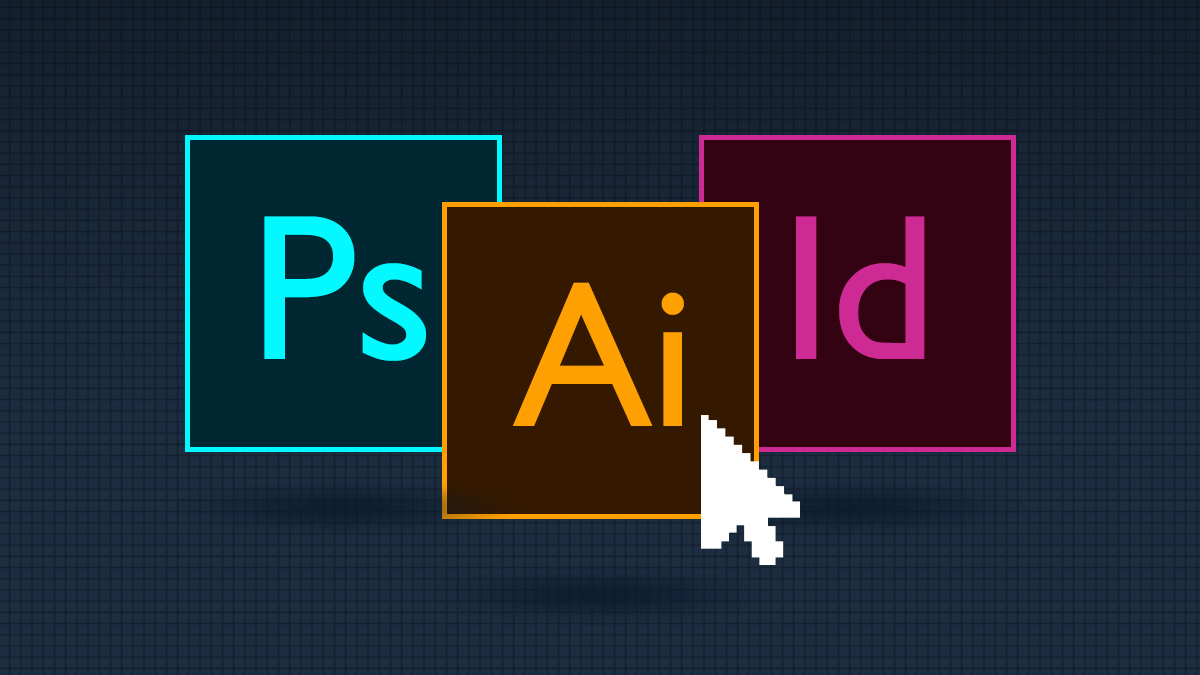The Adobe Creative Suite is comprised of a catalog of software that has become the industry standard for executing professional design work. With programs for everything from photo, audio and video editing to animation, digital illustration and web development, they have cornered the marketplace through their robust and deeply integrated suite of products. While there are several programs in the suite, there are three which are the main staples in graphic design:
- Photoshop
- Illustrator
- InDesign
It can be overwhelming to know and understand which program should be used in which scenario, so this guide will provide a snapshot of the program’s intentions, as well as a list of their strengths and weaknesses.
Photoshop
Originally intended for photo editing and manipulation, Photoshop has evolved over the years to become the main program people are drawn to because of its vast possible applications. Not only can one edit or manipulate photography in Photoshop, but it can also be used for creating artwork from scratch, web design, digital design, GIF animation and even video. If you could only have access to one program, this would be it. With features like masking (cutting out images), brushes (pre-made artistic brushes that can be manipulated in size and color and layered to create new art work), and vector graphic importing, Photoshop gives the user the biggest amount of creative flexibility. Because it is a raster (pixel)-based program, it has become the industry leader for web design mockups and any digital design for its ability to create pixel-perfect and optimized images for web outputs. Photoshop can also be used for print projects, although there are ways to save out the file for the best text output, and many industry experts would argue that type should not be set in this program. Large-format print projects are also done in Photoshop, especially if the design is photo heavy.
Strengths:
- Can be the primary software solution for almost any design project, except for designing logos (which should never be done in Photoshop).
- Because the program is raster based, it is easy to see on screen how an image may look printed if the file is set up correctly.
- You can choose to either link a file or embed it, which is helpful for maintaining smaller file sizes.
- Files are generally non-version specific, except for some of the first versions, so opening newer files in older programs has less issues than with other Adobe products.
- Features like masking, being able to upload and create custom brushes, pattern overlays and photo filters allow for endless creative possibilities, yielding high quality visual work.
- Photo manipulation tools allow for unique photo-realistic outputs that would otherwise be difficult or impossible to photograph.
Weaknesses:
- Photoshop is robust, which requires a lot of time and patience to learn. It also requires a heavy hitting computer with good RAM to be able to run properly.
- Text outputs as raster, unless saved out as an EPS or Photoshop PDF, which creates large file sizes.
- File sizes tend to be large.
- It is possible to flatten all artwork to a single image, which is beneficial for smaller file sizes, but can be devastating if done accidently in the raw format as the file can no longer be edited or manipulated.
- Bleed is handled much differently than the other programs, meaning it has to be built into the overall file size. As a result, there is no automatic crop-mark feature like in InDesign or Illustrator.
Best for:
- Photo editing
- Web banners
- Web design
- Image-heavy posters, banners & billboards
- Print ads with heavy photo editing and raster design
- Emails
- Social media graphics
Illustrator
The main difference between Illustrator and Photoshop is that Illustrator is a vector-based program which means the shapes and fonts are mathematically calculated. This allows for the artwork to be scaled to any size while maintaining the highest quality.
Illustrator is the only program that should be used to design logos because of the vast amount of tools available, the vector output, and the way it can also export various other necessary file types. Illustrator has come a long way with their export options, so some web designers prefer to use it to design websites over Photoshop. It is also ideal for large format printed graphics since the vector elements keep the file size low, however designs that have a lot of photography are still best set up in Photoshop. The artboards in Illustrator allow for many designs at different sizes to all be laid out in one file, which can be nice when designing something that has many similar elements to it.
Strengths:
- Multiple artboards allow for multiple pages if saved out as a PDF. This also allows for one file to contain various sizes within it, which works well for designs that may have similar design elements that are executed at different dimensions.
- Raster images can either be embedded or linked.
- However, they should be sized to the full size and resolution they are to be used in Photoshop, and then placed into the Illustrator file.
- Vector illustrations, logos and typography render out very crisp and clean at any size.
- Illustrator PDFs allow for the file to be both read and edited in Adobe Reader or Adobe Acrobat, but can also be edited in Illustrator as long as that option is selected when it is saved out.
- Easy to package all the elements of the file (fonts, images, etc.) to provide to someone else, just like InDesign.
Weaknesses:
- There are no master pages to be able to apply one design element globally.
- Embedded images can be deceiving since you cannot see the way the image will look when it is printed on the screen.
- It can be easy to save an un-editable PDF if you are not careful.
- File sizes with a lot of high resolution images tend to be huge and are difficult to reduce on export.
- Multiple artboards can create massive file sizes, so designing any kind of book or magazine in this program can be cumbersome.
- Fonts should be outlined when saving out printed versions so they are not substituted when they are opened on another computer, yielding unexpected results.
Best For:
- Logos
- Print banners
- Billboards
- Charts & graphs
- Infographics
- Custom drawings
- Website SVG elements
InDesign
InDesign is the industry go-to for print work due to the way it handles fonts as vector and images as linked files, keeping the overall file size small on export. Ideally though, it should be used in any multiple-page layout scenario such as brochures, magazines, and books. It is the program that works together with both Illustrator and Photoshop as many of the design elements should be done within those programs and then placed into the InDesign file. The master page layout functionality, along with the ability to set character and paragraph styles, allow you to quickly apply a look across a page, or make an update in one place that will then update globally. If your project was a 100-page book and you needed to change the font on all of the section headings, you can see how this would be a valuable tool. It is not recommended that InDesign be used for large format or digital projects due to the limited ways in which the final files can be exported. Unexpected results can easily occur.
Strengths:
- Paragraph and character styles make updating a font or color quick and easy across multiple pages.
- Easy to export the file so all of the links and fonts are packaged together.
- The ideal program for multiple pages and editorial design.
- Has strong type and color printing output options.
Weaknesses:
- New versions, even just one version newer, cannot be opened in older versions without some major limitations or special save-out processes. This can be frustrating when trying to share raw files with someone who doesn’t have the most recent updated version.
- Ideally, raw InDesign files (packaged with fonts and links) should be provided to the printer. However, this does open the possibility that the file could be unknowingly edited or changed if a link is broken or fonts not installed properly, so this should be done with care and with a lot of involvement through careful proofing during the printing process.
- Not ideal for web, interactive, vector or large format work.
- Difficult to work with this program alone, as it is designed to work in conjunction with Photoshop and Illustrator.
Best For:
- Print ads
- Books
- Magazines
- Calendars
This is a high-level guide as to how each program should ideally be used. There are many nuances to each that make them unique. Understanding the limitations of each one, and finding the workflow between them, will help you get the most out of each program. Not all designs (or designers for that matter) are created equal, but remembering that a design is only as good as its export will help you make the right decision for your project.