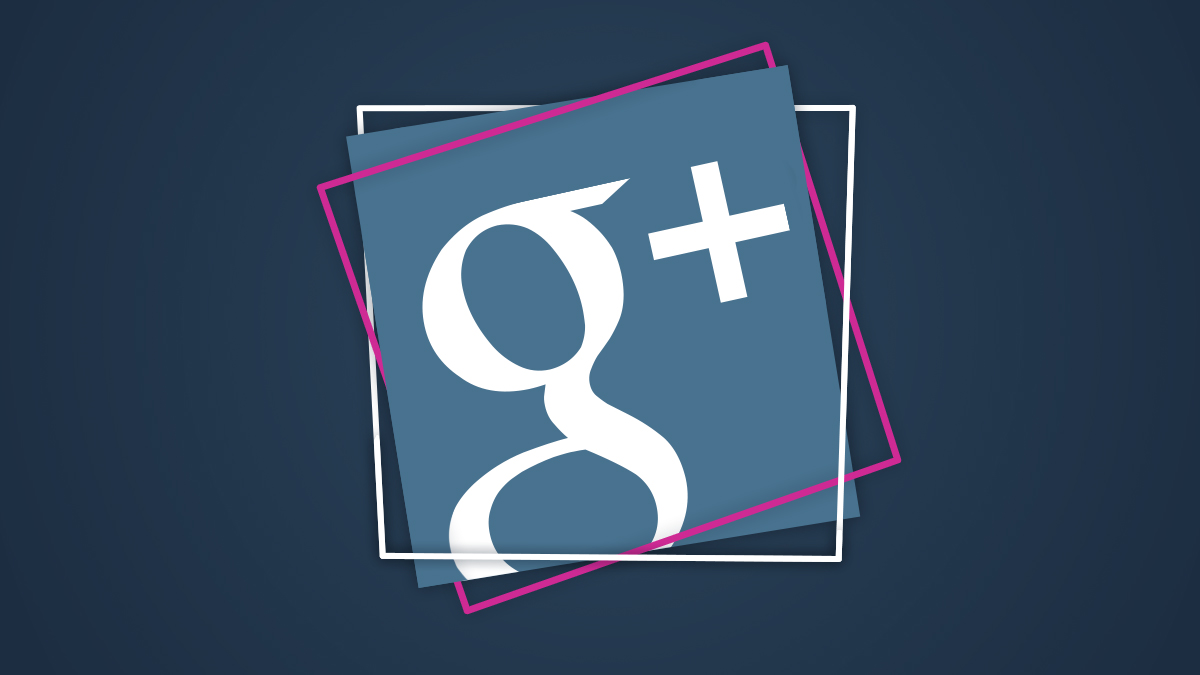Google+ Guide
The latest numbers for Google+ show that there are approximately four to six million people actively posting to Google+ as of /January 2015. The Google+ network allows you to create personal profiles, communities, and business pages. Google+ offers three options to choose from when creating a page for your business: a storefront (local business type), service area (local business type) or brand (non-local business type). In this guide, we’re going to cover how businesses can get the most out of their Google+ experience.
As a leading social media firm, Zion & Zion puts a strong focus on understanding the ins and outs, as well as the latest updates being made to Google+, in order to better our own profile, as well as those of our clients.
[quicknav type=”list”]
Google+ Terms
Google+ has a list of terms that you need to know for various aspects of your marketing strategy. Here’s a breakdown of the main essentials for your business.
Profile Terms
- Circles
- Circles are how you organize the pages and profiles you are following on Google+. Pages come with four default circles: following, customers, VIPs, and team members. Profiles come with four default circles: family, friends, acquaintances, and following. You can add more circles to better organize the pages and profiles you follow. You can also use circles to filter your news feed and share updates to only specific people.
- Followers
- People who have added your pages or profile in their circles.
- Views
- The number of times your pages or profile has been viewed.
- Tabs
- Pages and profiles come with default tabs. These include about, posts, photos, videos, YouTube, +1s (profiles only), and reviews.
- About Tab
- This tab shows your basic profile information.
- * The about tab on a page includes the people in your circles, your story (tagline & introduction), your communities, your contact information, and your links.
- * The about tab on a local business page includes detailed contact information, reviews of your business, photos of your business, people in your circles, and communities.
- * The about tab on a profile includes the people in your circles, your story (tagline & introduction), your communities, your contact information, your links, your basic information (gender, looking for, birthday, relationship, and other names), your education, your work, and places you’ve lived / been.
- Posts Tab
- This tab shows your latest posts on Google+.
- Photos
- This tab shows your photos and photo albums. You can hide this tab in your page or profile settings.
- Videos
- This tab shows videos you’ve uploaded directly to Google+. You can hide this tab in your page or profile settings.
- YouTube
- This tab shows videos you’ve uploaded to the YouTube account associated with your page or profile.
- +1s
- This tab shows the latest things you’ve given a +1 throughout the web. You can hide this tab in your profile settings.
- Reviews
- This tab shows the latest reviews you’ve given to local businesses. You can hide this tab in your page or profile settings.
Activity Terms
- Post
- You can share updates to the public, specific circles, or specific people on Google+ with your profile or page. Status update types include text, photo, link, video, event, and poll.
- +1
- The equivalent of liking a post on Google+.
- Share
- You can share other peoples’ posts on your profile or page.
- Comment
- You can comment on other peoples’ posts.
- Chat
- You can chat with other people on Google+ using your personal profile.
- Hangout
- You can create video chat rooms with up to 10 people using Hangouts.
Navigation Terms When Logged In As Your Profile
- Home
- This shows you your Google+ news feed with updates from those you have in your profile’s circles. You can use the links above the news feed to filter updates by pages and profiles in specific circles.
- Profile
- This shows you your Google+ profile.
- People
- This shows you the people who have added you to their circles and who you have added to your circles. You will get suggestions on who to follow and be able to search for new people to follow based on your Gmail contacts, work colleagues, and school alumni. You can use
the discover tab to see interesting pages and profiles as suggested by Google+. - Photos
- This will show you all of the photos you’ve uploaded to Google+, including those you’ve shared in status updates.
- Communities
- This will show you the communities you belong to and the ones you have been invited to join.
- Events
- This will show you the events you have joined and the ones you have been invited to join.
- Hangouts
- This will show you public hangouts on air that you can join as well as video hangouts shared by those you follow.
- Pages
- This will show you all of the pages your profile manages.
- Local
- This will show you local places based on your profile’s current location as well as places you’ve searched for and reviewed in the past. You can search for local businesses from this section.
- Settings
- This will allow you to adjust your profile’s settings on Google+.
Navigation Terms When Logged In as Your Page
- My Business
- This will show you a summary of your page’s insights, Google Analytics data for the website linked to your page, and give you the option to post an update or start a hangout.
- Page
- This will show you your Google+ page.
- Stream
- This will show you the latest updates from those you are following with your page.
- People
- This shows you the people who have added you to their circles and who you have added to your circles.
- Communities
- This will show you the communities you belong to and the ones you have been invited to join.
- Events
- This will show you the events you have joined and the ones you have been invited to join.
- Hangouts
- This will show you public hangouts on air that you can join as well as video hangouts shared by those you follow.
- All Pages
- This will show you all of the pages your profile manages.
- Settings
- This will allow you to adjust your page’s settings on Google+.
The Perfect Google+ Page
For branded searches within Google, some local business information will be pulled from your Google+ page and shown in the right column of search results on the desktop.
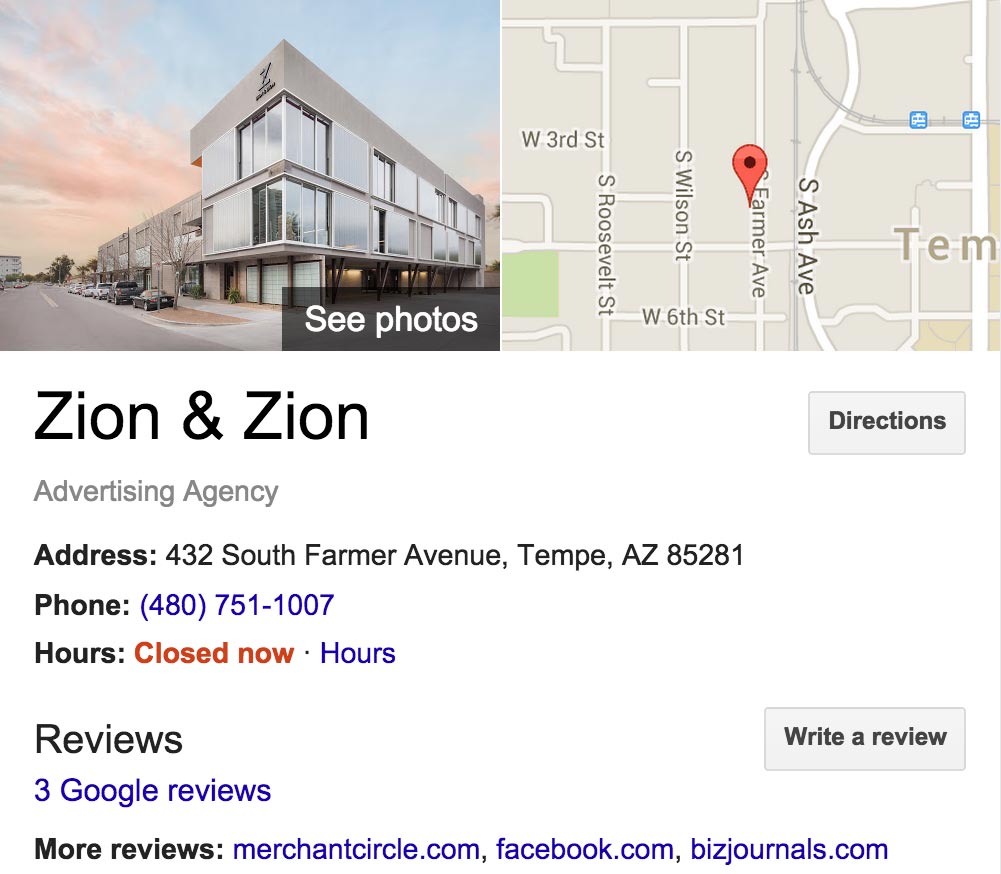
A similar box will appear for other businesses with a link to your Google+ page and your latest updates.
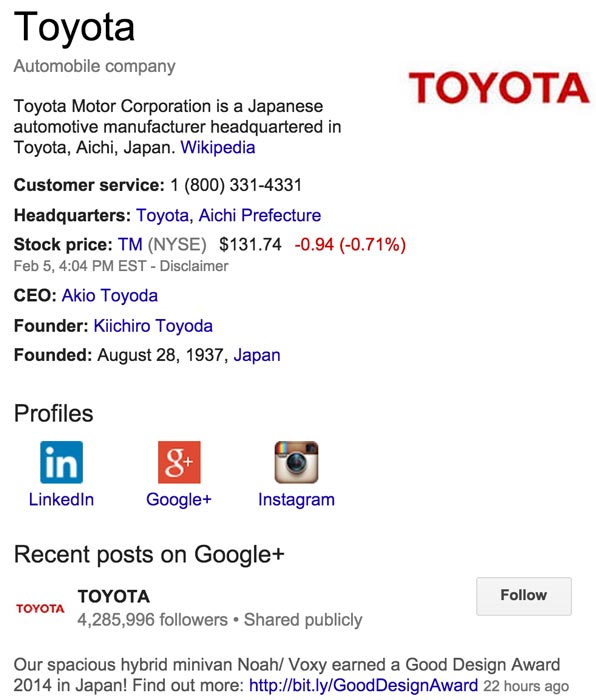
When someone visits your Google+ page on their desktop browser, they will see the following.
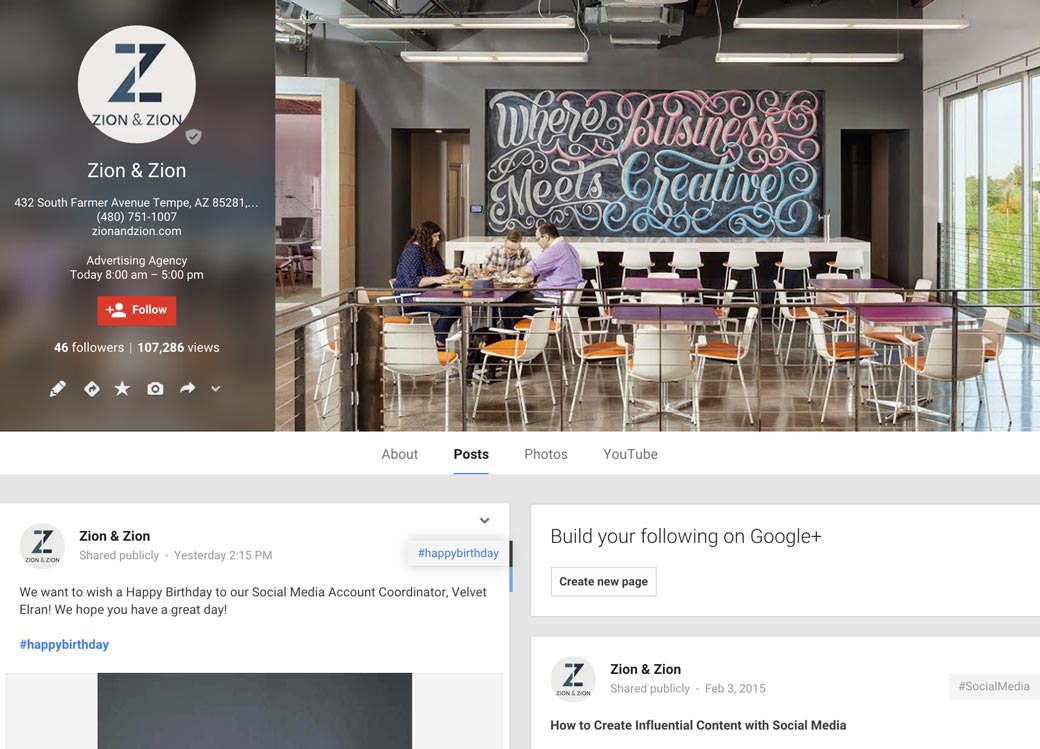
On a mobile device, they will see this.
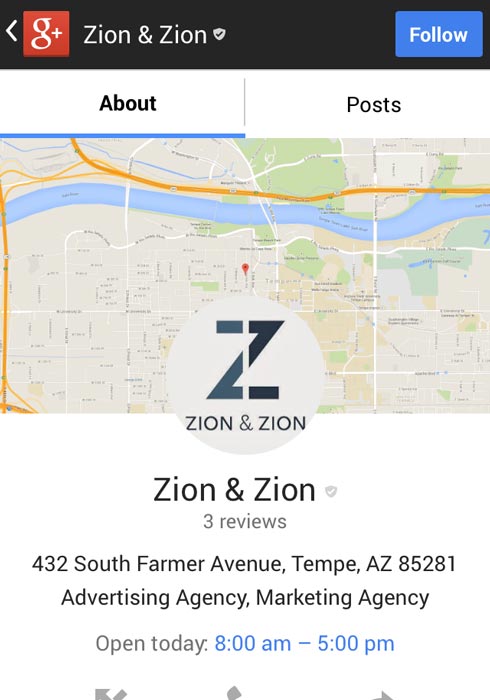
Based on first impressions, here are the most important elements of your Google+ page that appear above the fold.
- Your business information
- If you have a local business page, your basic information (address, phone number, website, and business hours) will show prominently at the top of your page, especially on mobile. For other page types, only your website will display. Beneath this, your number of followers and views will appear.
- Unlike other page types, when you create a local business page, you may have to verify your page. This verification can take up to a couple of weeks if you have to wait for Google to mail a postcard to your business address.
-
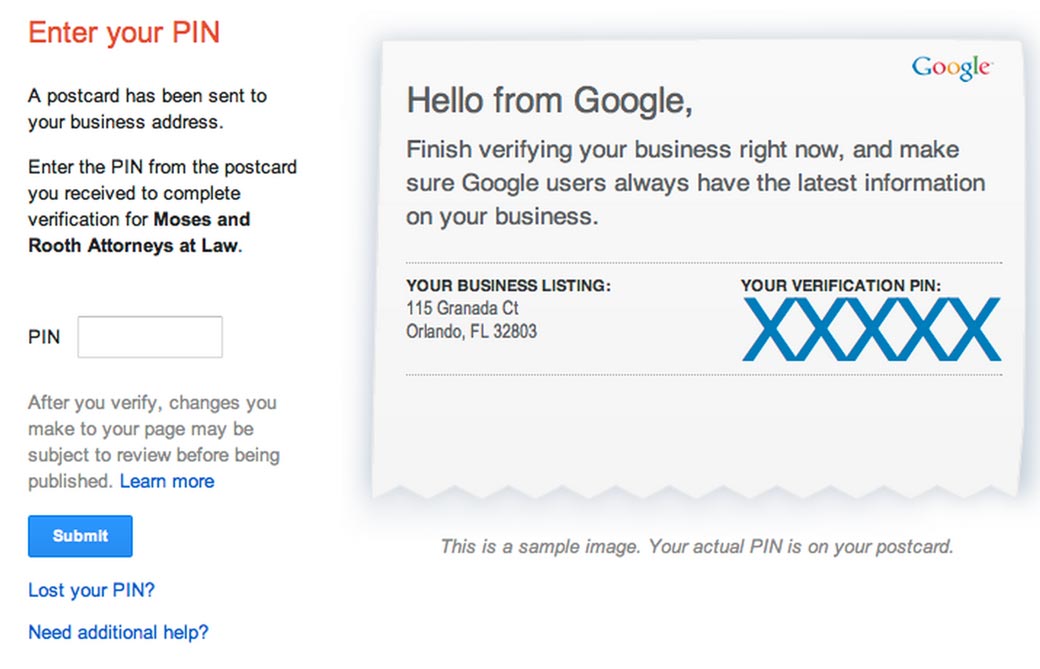
Google Plus Page Verification - Your cover photo
- Your cover photo is the next most dominant element at the top of your Google+ page. The suggested size is 1080 x 608 pixels. The minimum size for your cover photo is 480 x 270, and the maximum size is 2120 x 1192 pixels.
- Your profile photo
- Your profile photo, which will appear on your page and next to your status updates throughout Google+, is a square photo with a minimum size of 250 x 250 px. Be sure to match your profile photo on your Google+ page with those on your Facebook page and Twitter profile so people can easily recognize you.
- Your updates
- Beneath your cover photo and tabs, people will see your latest updates next.
- Your communities and events
- If you use your page to create Google+ communities or events, those will show up in the top right sidebar of your page.
Organic Google+ Marketing
Just like any other aspect of your online marketing, you should plan your Google+ page marketing strategy. To be successful, you should consider these tactics.
Grow Your Fans
- Add a Google+ badge to your website
- This button will allow your website visitors to follow your Google+ page without having to leave your website.
- Occasionally share your Google+ link to other social media audiences
- For example, you might tweet, “Hey, we’re on Google+ too! Follow us at https://plus.google.com/u/0/+ZionZionTempe.”
- Include a link to your Google+ page in your email signature
- Services like /WiseStamp allow you to create a professional email signature that includes your social links.
- Include a link to your Google+ page in your business newsletter
- Participate in Google+ communities related to your business
- Being an active participant that provides great value almost always results in new followers.
- Use Google+ search to find people talking about a topic related to your business and chime in without being salesy
- Follow people on Google+ that have the potential to be customers
- Whenever they ask questions, answer them.
- Include a link to your Google+ account on your business card
- Encourage employees within your company to have personal Google+ accounts and to follow your Google+ page with their personal profiles
- Look for other profiles where you have the option to link to your Google+ page
- These profiles include Klout, most forum profiles, most author bios for publications, and similar.
Post Updates Regularly
The first, and most basic thing you must do on Google+ is keep your profile active by posting. Otherwise, people who come across your profile may think that the account (and possibly your business) is no longer active based on a lack of updates.
What to Post
Google+ updates can include text, photos, links, videos, events, and polls. The text portion of an update is unlimited, although tests have shown updates with more than 100,000 characters can cause errors.
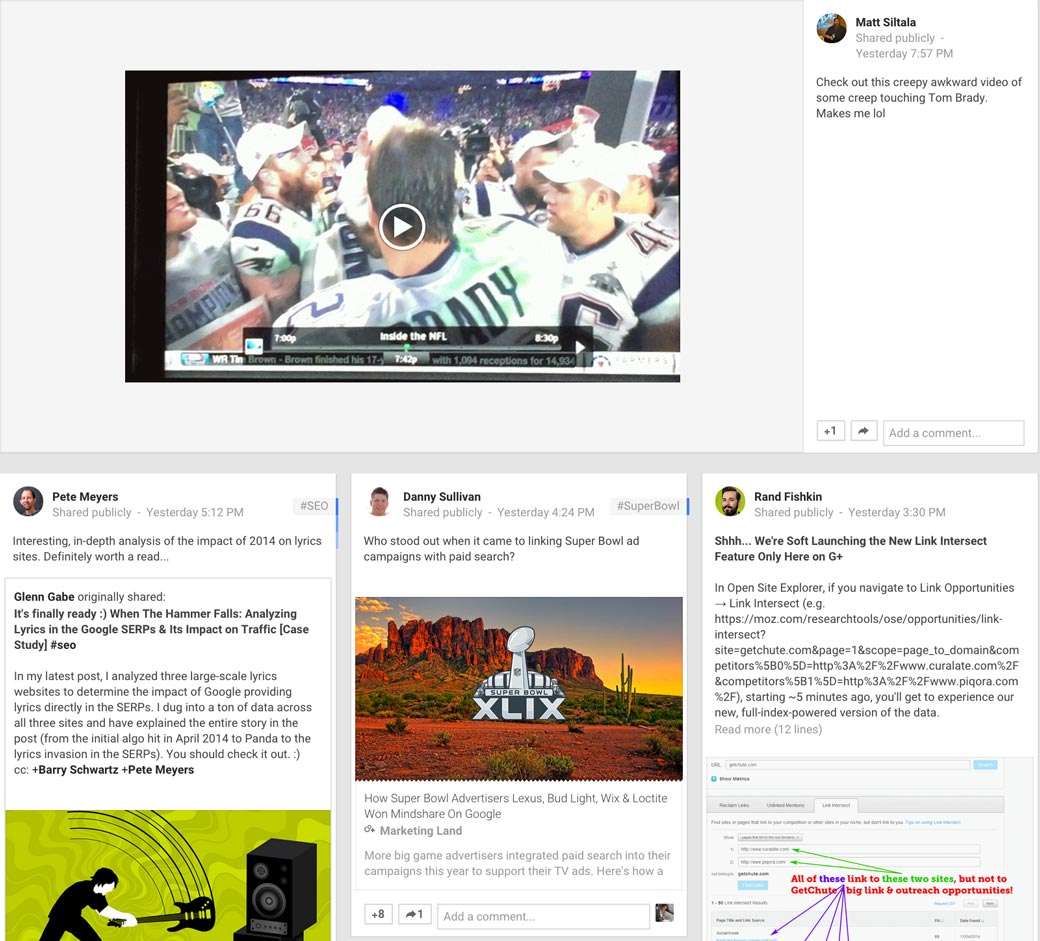
As you can see in the above example, updates with images and video will stand out more on your profile and in the news feed compared to updates with just text and links to web pages. Some updates with landscape-oriented media will be randomly featured in the news feed and cross all columns to stand out even more.
Here are some good ideas for what to share in a Google+ update.
- Polls that invite user participation, preferably related to your industry.
- Content from top industry publications that aren’t competitors.
- Links to your blog content, latest videos, press releases, presentations, infographics, etc.
If you want to offer promotions, offer ones specifically for your Google+ followers. For example, instead of saying that today you’re having a 20% off sale, say that you’re having a 20% off sale exclusively for Google+ followers using discount code GPLUS20. This type of promotion will give you the chance to make your Google+ followers feel special and track how many conversions you make from your Google+ audience.
In each of your updates, be sure to include a specific hashtag. In many cases, Google+ will add a hashtag to your updates for you. But to ensure they are a good match, you should consider adding exact ones yourself.
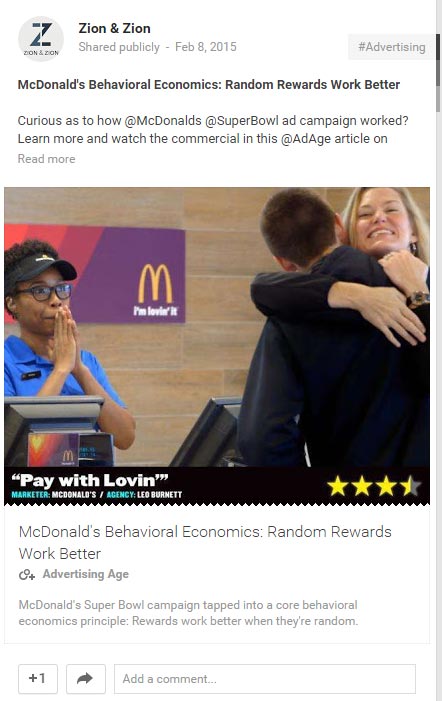
When to Post
When Neil Patel compiled data from several sources, he came to the following conclusions about the /best times to post on Google+.

Of course, the same days and times will not work for every business. Your best bet is to try Timing+. This tool will analyze your Google+ followers (personal profile only) and determine the best times to post in order to reach them.
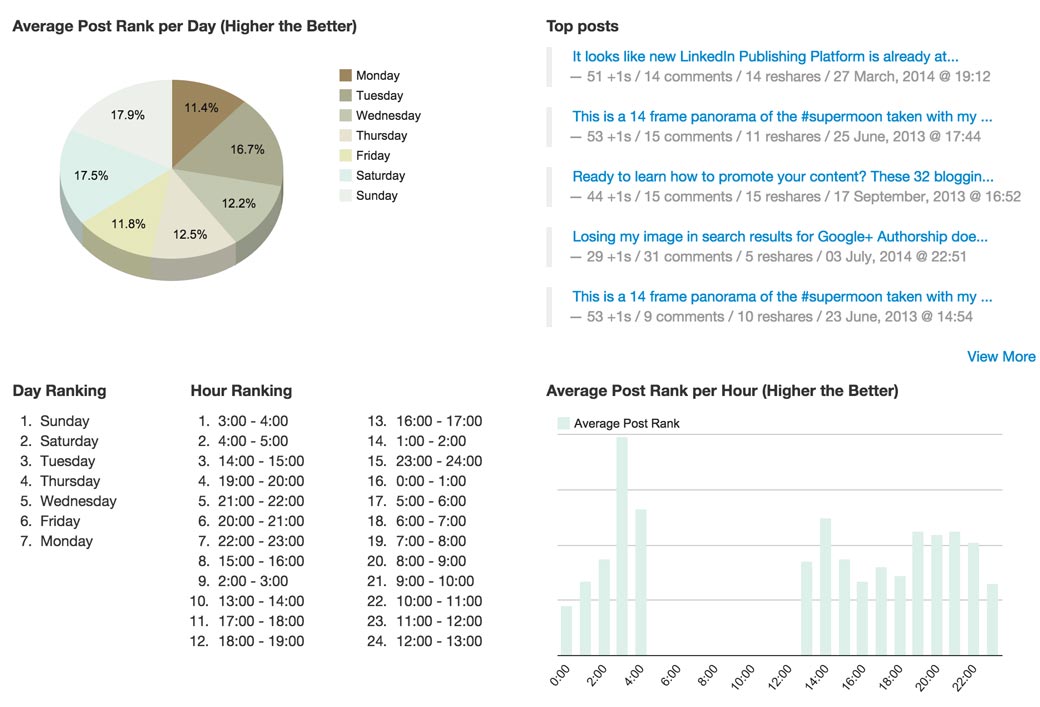
If you’re just starting out, you can look at popular posting times for popular Google+ users. If you know that their audience is similar to your target audience, then you can use that data for your page.
The thing to remember is that not all of your followers on Google+ are looking at their news feed at the same time. And perhaps your most influential followers are on at different times from the majority of your followers. Therefore, you should post throughout the day in order to reach the largest audience possible.
Monitor Your Brand
When using Google+ as your page, you can go to your Mentions tab to see the latest mentions for your business. Use this along with Google+ search to find updates about your business. Be sure to respond to as many mentions of your business as you can by thanking them for loving your brand or offering assistance when someone has a problem with your products or services.
Get Reviews
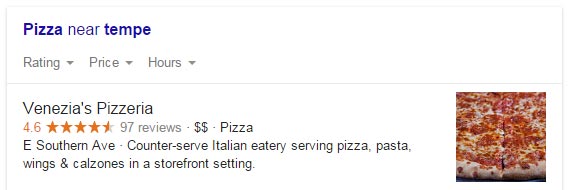
For local businesses, getting reviews on your Google+ page is highly important since your number of reviews might show up in local search results. You can’t solicit reviews by offering incentives for people to review your business – you can’t even set up a kiosk in your business that allows people to leave reviews for your business before they leave according to local review policies.
What you can do is make sure that everyone knows you’re on Google+ and ask for a review on your website and in posts to other social networks. When you do ask for reviews, be sure to monitor the ones you receive and respond to them with a “thank you” for the positive reviews, and great customer service for the not-so positive ones.
Utilize Google+ Testimonials
Google+ allows you to embed public posts onto your website with a small piece of embed code. While you can’t embed local business reviews, you can share local business reviews to your page as an update (maybe as a thank you to the person who wrote it) and then embed that update on your website. For non-local businesses, simply look for positive posts on Google+ about your business and embed them accordingly.
Google+ Authorship
For a couple of years, Google+ Authorship was a huge focus in terms of Google+ and content marketing. Google allowed content creators to link their personal profiles to the content they created. The result was having the content creator’s photo and Google+ profile link next to each piece of content they connected. As an added bonus, content creators could use Google Webmaster Tools to see data about content linked to their Google+ profile.
Google+ authorship markup is no longer supported. But on Google+ personal profiles, you will still find the contributor section of links where you can add the places you write and specify whether they are current or past engagements.
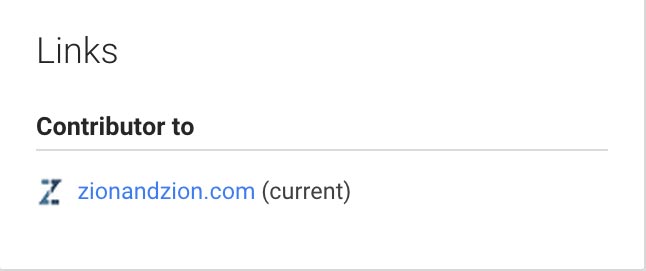
It may not make a difference, but it never hurts to link to your author bios from your Google+ personal profile. Google has said in the past that it will /consider author authority in rankings, and the Google+ personal profile could be one of the ways they determine that authority. If nothing else, it might help drive some referral traffic to the content you publish elsewhere.
Google+ Hangouts
One feature that is unique to Google+ is Google+ Hangouts. Google+ Hangouts offers two options: video hangouts and hangouts on air.
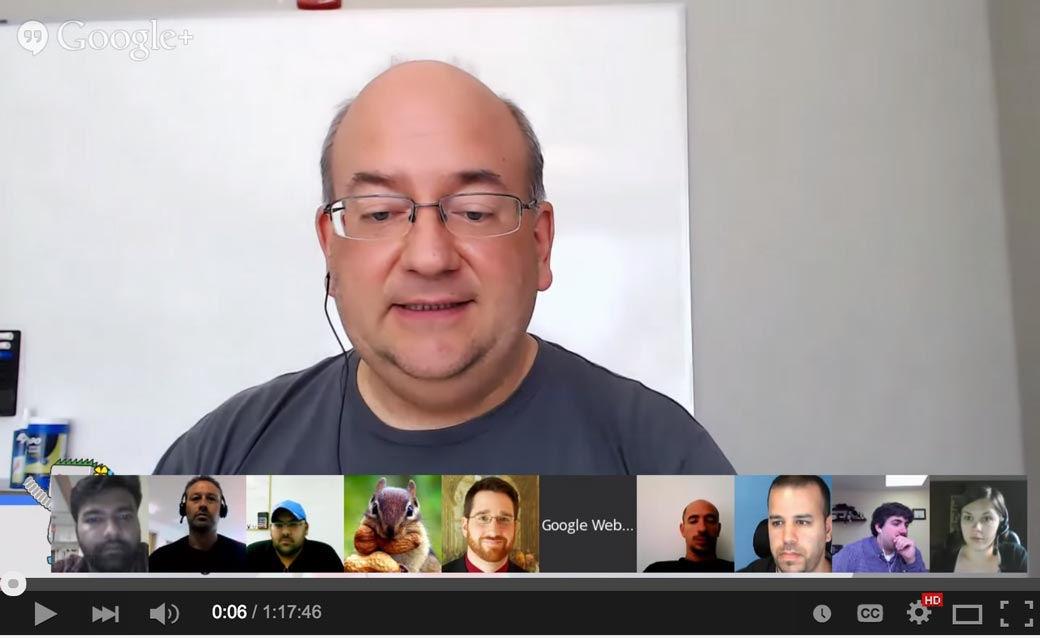
Video hangouts are great for video conferences with up to 10 people on camera and unlimited viewers. Hangouts on air are great for video conferences with up to 10 people on camera and unlimited viewers that are meant for public consumption, like a webinar. Hangouts on air are automatically recorded and published to your YouTube channel.
You can set up and run Google+ hangouts as your Google+ page by going to the hangouts page and starting a video hangout or hangouts on air.
Prior to setting up either hangouts option, you should do a test run to ensure that you have all of the necessary browser plugins needed for your hangout. Start by participating in a hangout or two before running your own. You can also set up a video hangout with just yourself in it to familiarize yourself with the functionality inside of Google+ hangouts. These include the following.
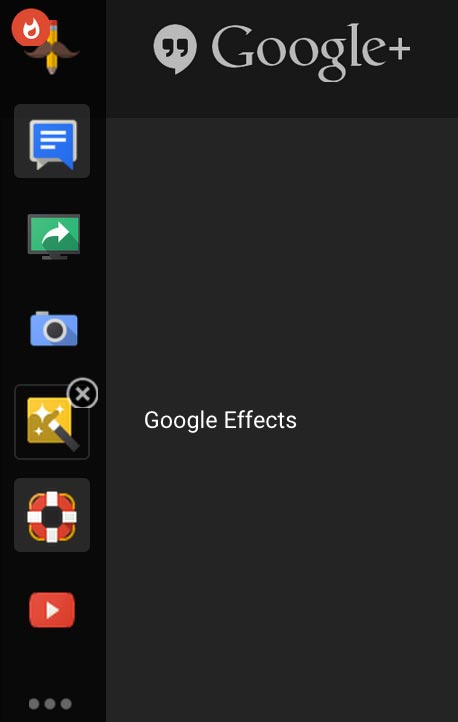
- Group Chat
- Text-based chat for participants in the Google+ hangout.
- Screenshare
- Allows you to share your screen for viewers to see (great for webinars).
- Capture
- Allows you to snap a shot of you or your guests on camera that will be automatically added to your photo albums.
- Effects
- These are more for personal use, but they allow you to add cartoon-like enhancements to your video.
- YouTube
- Allows you to play videos from YouTube in your hangout.
- Remote Desktop
- Great feature for businesses that need to connect with customers for support and gain access to their computers to handle issues hands-on.
- Apps
- Apps allow you to add extra functionality to your Google+ hangout. One particularly useful functionality is the ability to add a lower third box to your screen that includes your name and your tagline so that everyone viewing the hangout will see your pertinent information when your video feed comes on screen.
If you are inviting guests to your public Google+ hangout, be sure to connect with them before and ask them to test Google+ hangout on their own. That way, you can avoid any problems on the day that your hangout is live.
For those who want to use Google+ hangouts as a webinar service, platforms like /WebinarsOnAir will allow you to have some of the functionality of popular webinar software at a fraction of the cost. Their platform will allow you to add custom registration, redirection after the webinar, automated webinars, and much more to the standard Google+ hangout functionality.
Google+ Communities
Another feature with Google+ that business pages can take advantage of is Google+ communities. Communities are like Facebook and LinkedIn groups with the exception that business pages can create and participate in Google+ communities, whereas you can only use personal profiles with Facebook and LinkedIn groups.
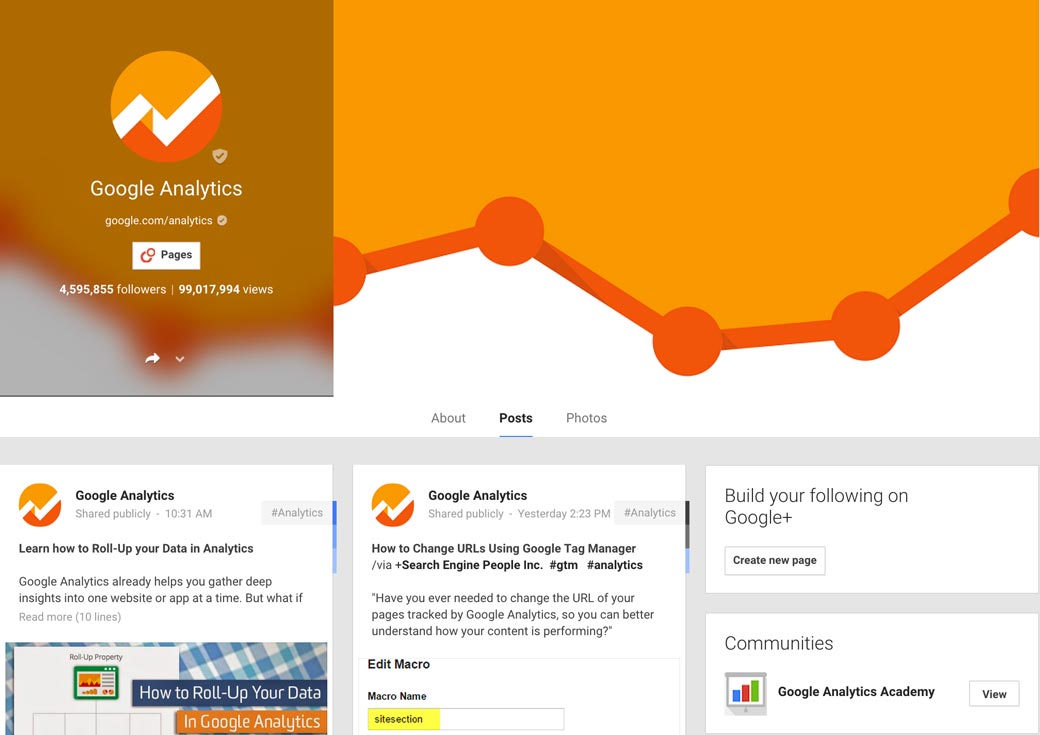
There are a couple of advantages to utilizing Google+ communities as your page. For starters, if you create a community that is attractive to your target customer base, you can get them to join and start engaging with you. As the creator of the community, your page will get exposure at the top right of the community. Plus, you will be able to fill out the about information for your community and include links back to your website.
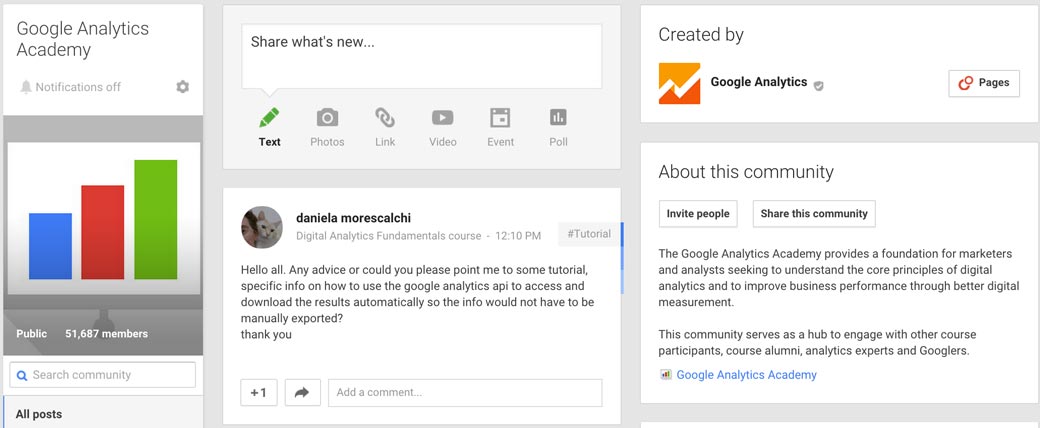
Start by looking for communities that fit your industry and participate in them. Note community guidelines, as some communities will allow you to share your own content, while others will not. If you don’t find any good communities for your industry, then you will be in a good position to create one.
Google+ Insights and Analytics
Google+ now offers insights for business pages. These insights are similar to Facebook insights, but at a much more simple level. You can use them to see the visibility of your page, or number of views you’ve received in up to the last 90 days.
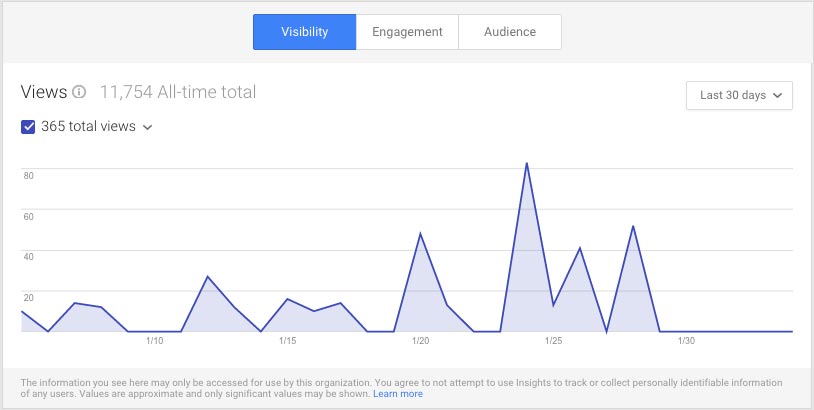
You can see detailed engagement specifics for updates you’ve made to your page.
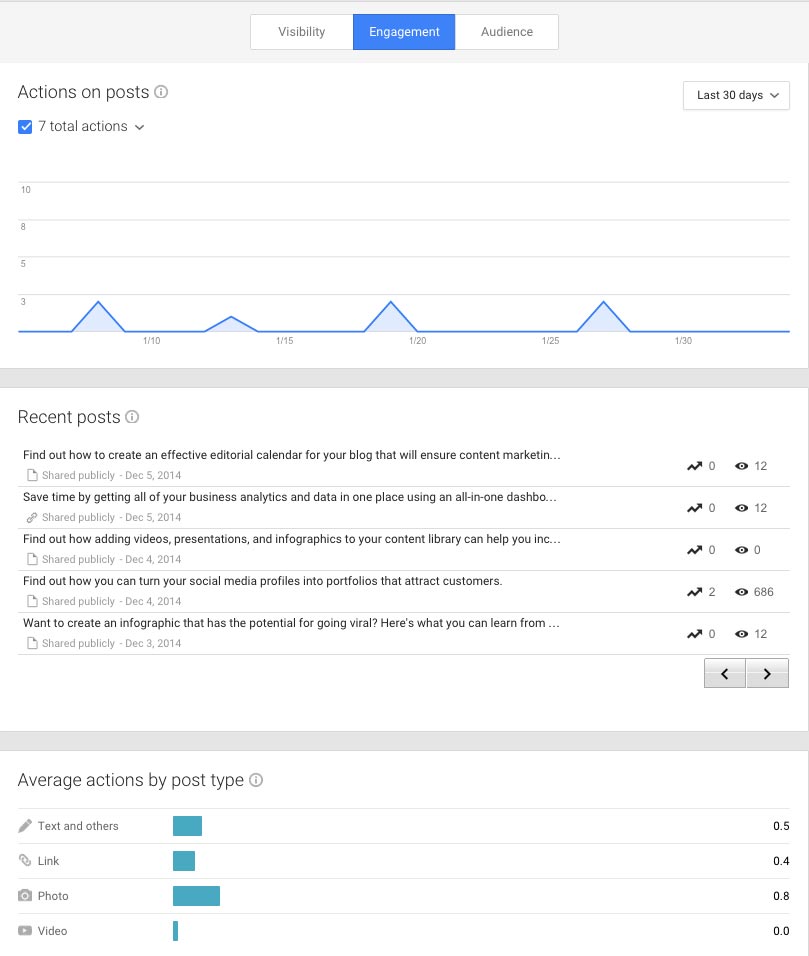
You can also see some basic demographics about your audience.
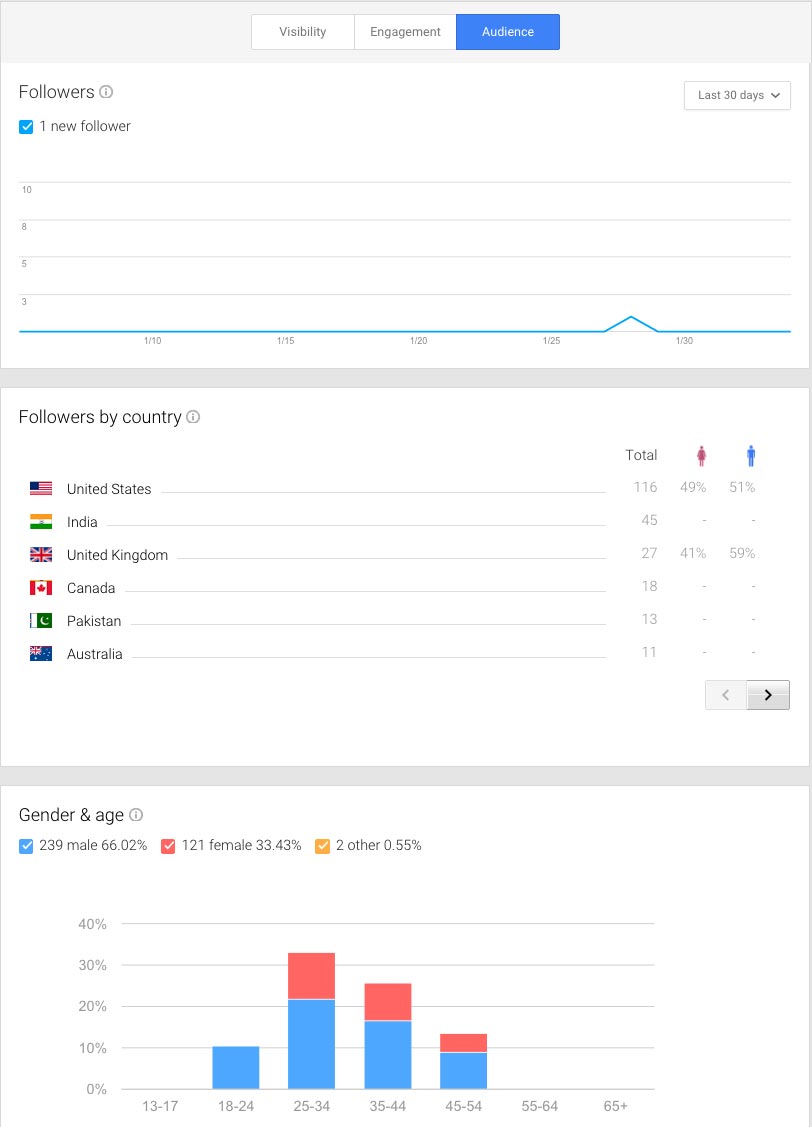
In addition to your page’s insights, there are two other sources of data you will want to tap into. The first is ripples. You can go to any update on your page (and public updates on other pages), click on the dropdown arrow at the top right, and select View Ripples.
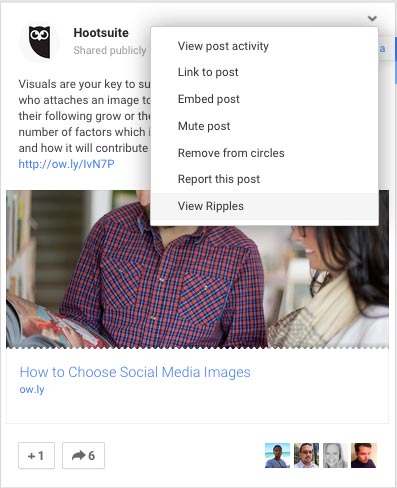
This will allow you to see the influencers on Google+ that have shared a particular update.
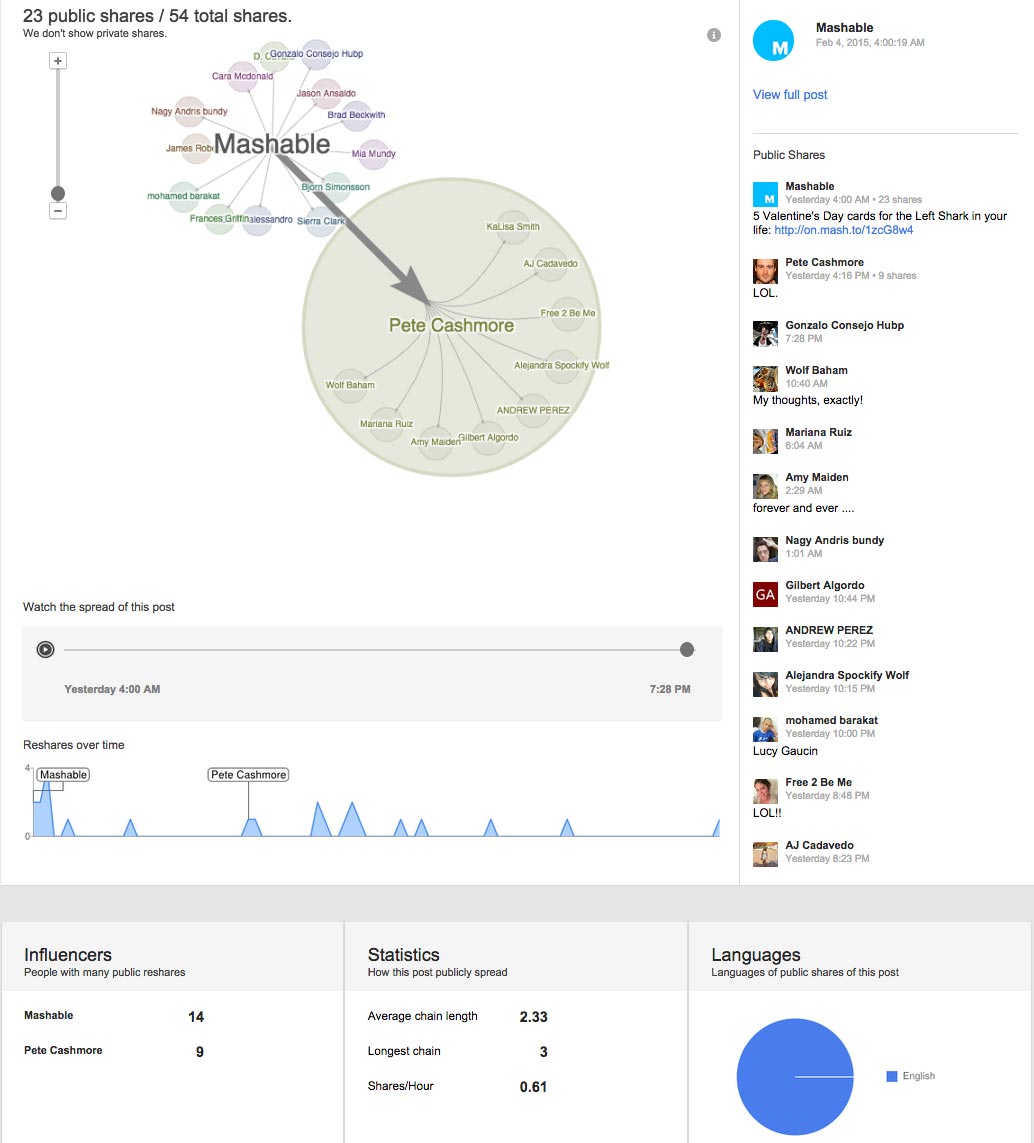
For public photo posts by any user on Google+, you can click on the photo and look at photo details to determine the number of views it has received.
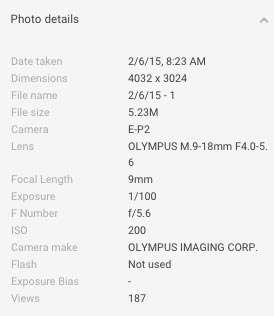
These additional data sources, along with your Google+ page insights, will allow you to determine the effectiveness of your Google+ marketing strategy.
Google+ Advertising
Interested in advertising on Google+? Google AdWords users with significantly large followings (i.e., brands) can begin to experiment with +Post Ads. Learn more about how they work as they will likely begin to offer advertising options to more businesses down the road.
Google+ Tools
Looking for some helpful tools to assist you in your Google+ marketing strategy? Here are some popular ones to choose from.
- Do Share
- Google Chrome extension that allows you to schedule updates to your Google+ account.
- /Buffer
- Buffer allows you to create a schedule of when you want to send updates to your Google+ page (along with your accounts on Facebook, LinkedIn, and Twitter). You then add updates to your Buffer, and Buffer sends them out at the next available times on the schedule you created. This way, you can set up all of your posts for the next day, week, month, etc. at once and can focus on engaging with other Google+ users.
- HootSuite
- HootSuite is a publishing tool that allows you to send and schedule updates to your Google+ pages (along with your accounts on Facebook, LinkedIn, and Twitter), monitor keyword searches, view sent updates, and view updates from your circles, all in side-by-side column view.
- /Mass Planner
- One of the few tools that allows you to schedule updates to your Google+ personal profile, pages, and communities. Must be run on a Windows desktop and must be on at the time updates are scheduled to be published.
- Rival IQ
- Rival IQ is a competitor research tool that allows you to monitor your Google+ presence along with your competitors to ensure that you are getting the most out of your Google+ marketing in terms of positioning and engagement.
- /SproutSocial
- SproutSocial is a social media management tool that helps you manage Twitter, Facebook, LinkedIn, and Google+ for your business.